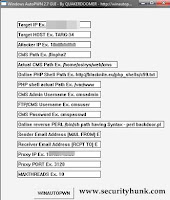Ramnit : Worm that loves Facebook
Satyajit (Admins,a.k.a Satosys)
Friday, January 20, 2012
"Ramnit" the worm with multifaceted spreading capabilities,first detected on 2010 for infecting local systems. Now the hackers behind it have redesigned it into a more advanced kind of worm.The worm has already stolen 45000 facebook credentials and still on move.
It is also confirmed that this worm is able to bypass the two level authentication used by banking organizations and online money transfer.Below I have taken the snapshot of the code of the worm that was detected in 2010.
It comes from online malicious sources and creates infected .html files through that it infects the executable and .dll files. As,depicted in the video below.
But as the worm has spread its root to financial and social media so it a big concern.Users are advised to change there credentials in every 14 days.
It is also confirmed that this worm is able to bypass the two level authentication used by banking organizations and online money transfer.Below I have taken the snapshot of the code of the worm that was detected in 2010.
It comes from online malicious sources and creates infected .html files through that it infects the executable and .dll files. As,depicted in the video below.
But as the worm has spread its root to financial and social media so it a big concern.Users are advised to change there credentials in every 14 days.
Ramnit : Worm that loves Facebook
 Reviewed by Satyajit (Admins,a.k.a Satosys)
on
Friday, January 20, 2012
Rating:
Reviewed by Satyajit (Admins,a.k.a Satosys)
on
Friday, January 20, 2012
Rating:
 Reviewed by Satyajit (Admins,a.k.a Satosys)
on
Friday, January 20, 2012
Rating:
Reviewed by Satyajit (Admins,a.k.a Satosys)
on
Friday, January 20, 2012
Rating: